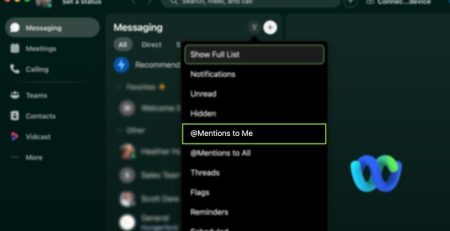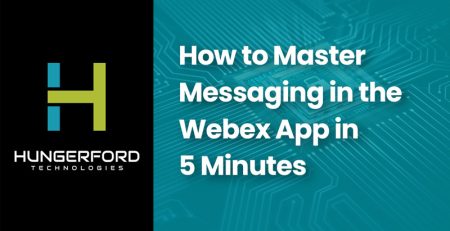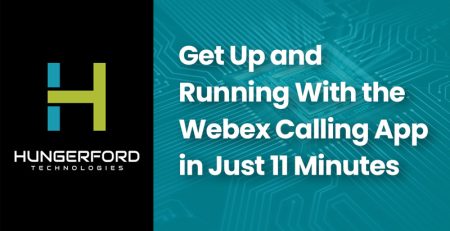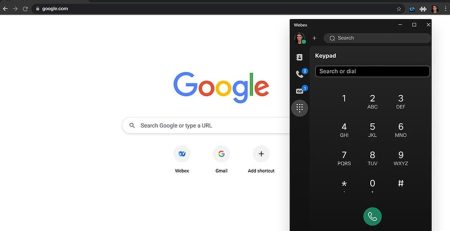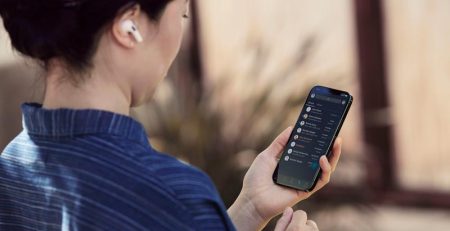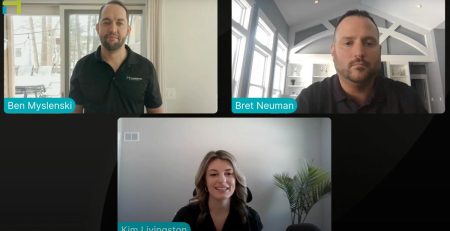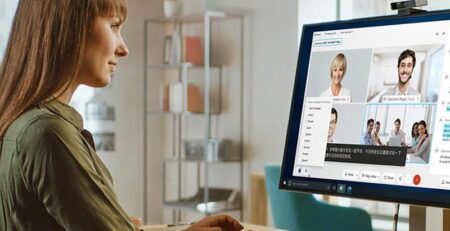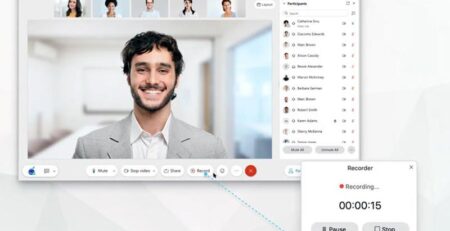Get the Most out of Webex Teams
Every Wednesday, Hungerford Technologies presents an episode covering a hot topic in relation to the IT world. Recently, they began a new series, covering how to get the most out of Webex. This episode of the series focuses on how to get the most out of Webex Teams.
Understanding Webex Teams
Webex Teams is a free software extension of Webex services. It is primarily used for messaging and contact calling, internally or externally.
Spaces
When working within spaces, you have access to every person, every thing, every space that you’ve discussed – its all right there. Webex Teams allows users to edit space settings, turn notifications on/off, add apps, set rules and moderate the space. When moderating a space, users can bring people in/out and manage comments and shared items.
Favorites
Webex Teams also provides users with the option to filter their spaces by categories like favorites. When a user favorites a space, it will show up more primarily and be pushed to the top.
Meet
If users want to meet with those within their space, they can click the “meet” button for a quick call. This is ideal for those who are on the same team. If the user is having a conference with a large number of attendees, Webex Meetings is the better solution.
Messages
Webex Teams offers basic messaging features within its platform. Users have the ability to add others to group chats, making it ideal for collaborating on projects. Users can share pictures, videos, GIFs and memes to other members of their space with ease. Teams also allows users to work together using Whiteboarding and other Cisco tools. They can also refer back to these at any given time using the search bar within the conversation. Users can also react to messages with emojis instead of writing out a full response, flag uploaded items to refer back later and share those uploads as needed.
Since users can access Teams at any given time, it creates the ideal platform for quick responses – cutting down on useless emails between team members. Spaces also allows users to enact a Do Not Disturb feature if they are out of office or in meetings.
Private Chat
When chatting privately with individual team members, users have the ability to send GIFs, files, etc. as they would using Spaces. Users can also share screens with others while chatting, allowing the other party to visually see what is being worked on.
Additionally, Webex Teams offers both voice and video calls within the platform. Users can use this on any device, including smart watches.
Threads
Threads are used within messages to converse on particular topics. For example, when a user uploads a document or image, the team member can leave a comment directly correlating to the uploaded file, creating a thread.
Profile and Settings
Webex Teams offers you the ability to customize your own profiles and experience throughout the application. Under profile and settings, users can manage their profile picture, name and availability. When away from the desk, users can set their status to traveling, work from home, vacation or create their own message.
When Teams is integrated to a calendar such as Outlook, it will mirror your availability to reflect your calendar.
Get The Most Out of Webex Teams
Cisco Webex Teams allows for users to maximize collaboration efforts within their organization. Providing users with the tools they need to get the job done as quickly and easily as possible. Interested in learning more about Webex Teams? Call our tech support at (616) 949-4020 or click the button below!