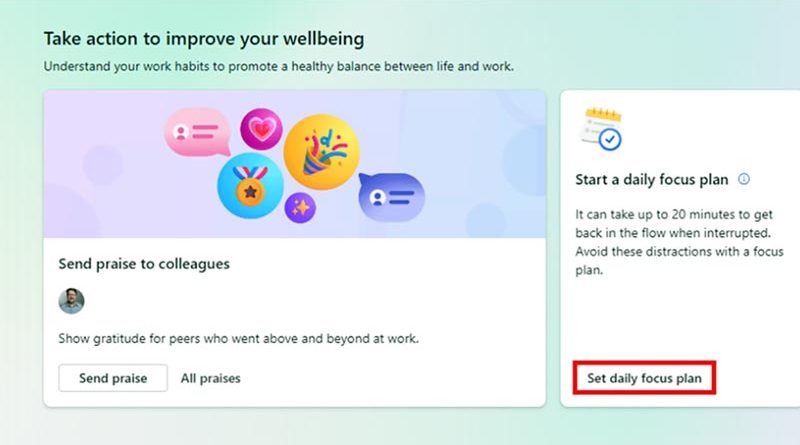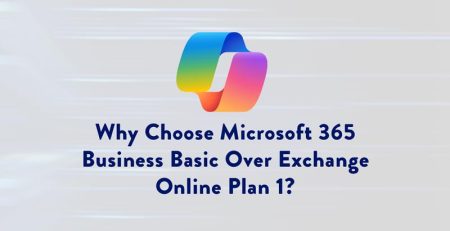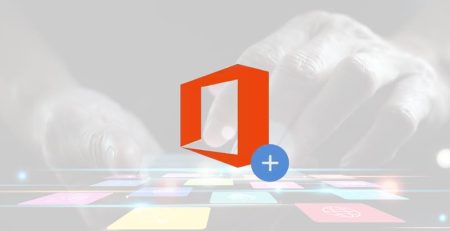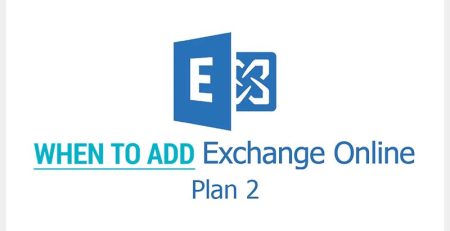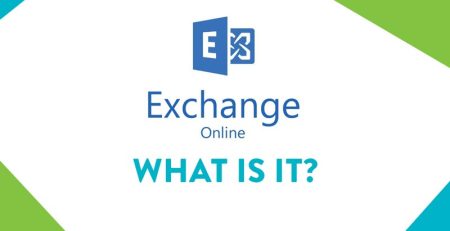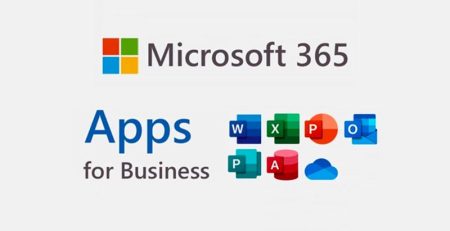How to Use Daily Focus Plan in Microsoft Outlook to Get Work Done
We’ve previously discussed how using Focus sessions in Windows 11 can help with your productivity by blocking notifications and popups for a set time.
However, it only goes so far, as the tool doesn’t offer a way to broadcast your focus sessions to everyone in your organization, ensuring you won’t get invited to meetings or have someone stop by your office during your focus sessions.
That’s where creating a daily focus plan using Microsoft Outlook comes in.
When you create a daily focus plan, the Viva Insights app in Outlook automatically books time on your calendar every day to focus, as you can see in the screenshot below.
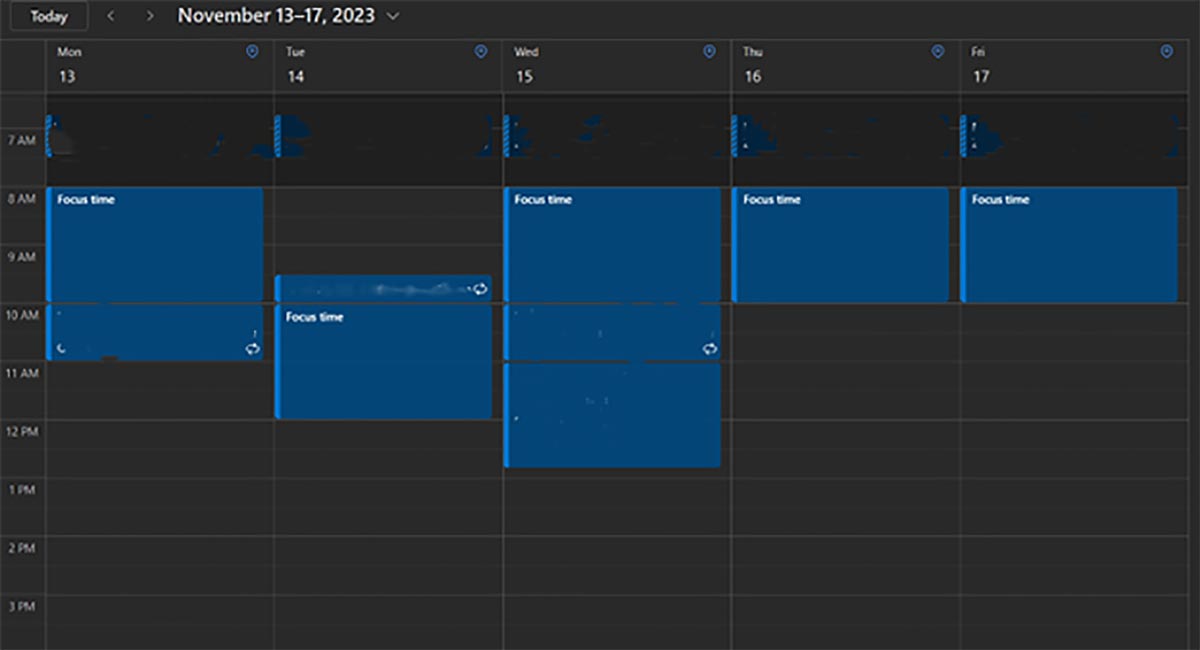
It works around meetings on your schedule, so focus time does not overlap with scheduled meetings. Depending on your calendar privacy settings, people in your organization will either see you have blocked out focus time, or they’ll see you are busy.
How to Set Up a Daily Focus Plan
To set up a daily focus plan, navigate to the Viva Insights app on your browser. You will have to log in to your Microsoft 365 account.
Under the “Wellbeing” tab, you will see a button to “Set daily focus plan.” When you click this button, focus time will automatically be scheduled on your calendar.
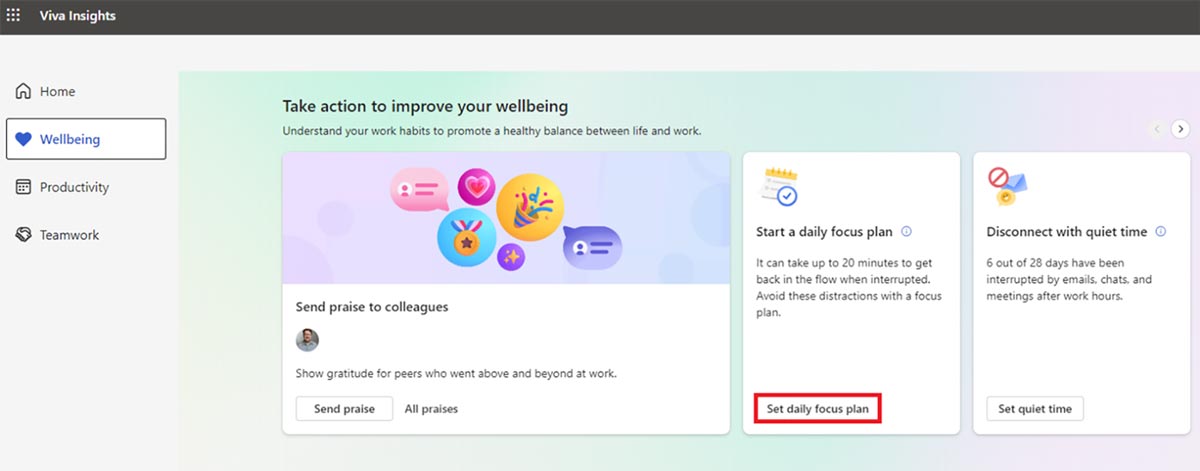
“Setting a daily focus plan will not silence notifications and popups from Outlook or other applications. But in conjunction with utilizing the Focus sessions tool on Windows 11, you can ensure you will not be disturbed during your focus time.”
You should get a message that your focus time has been planned. You’ll then want to configure the plan settings to align with your preferences. Click “Change settings.”
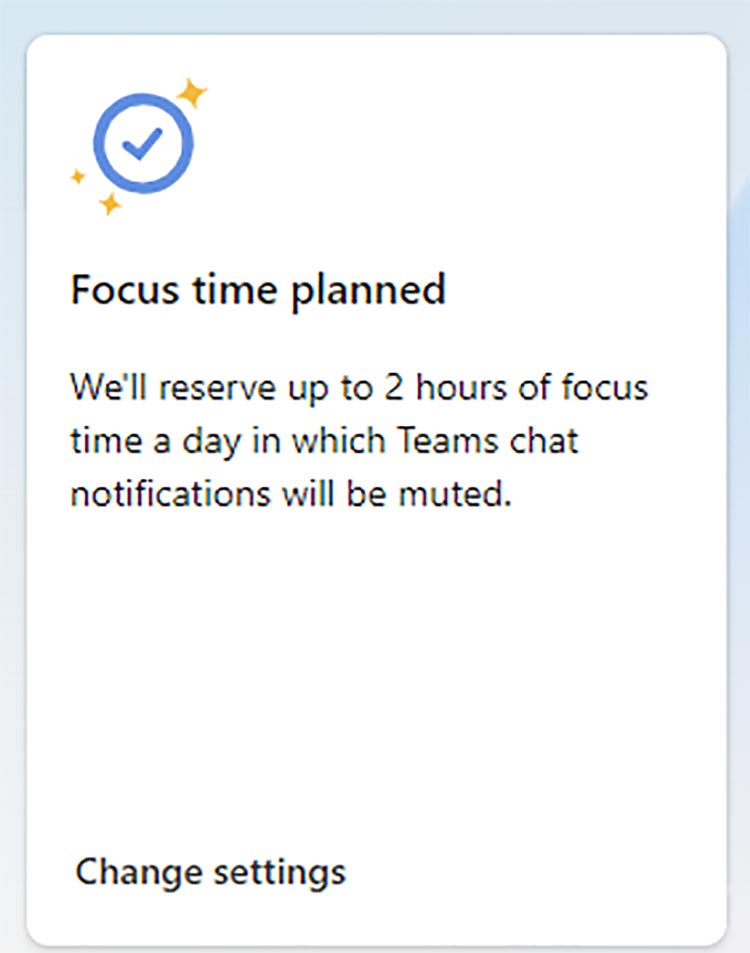
Changing your plan settings allows you to:
- Set how much focus time you want to schedule each day
- Set whether you prefer to focus in the morning or afternoon
- Set if you don’t want focus time to be earlier than a determined hour
- Set whether you want a Microsoft Teams reminder to begin focus mode
- Set whether you want Teams to silence notifications during your scheduled focus time
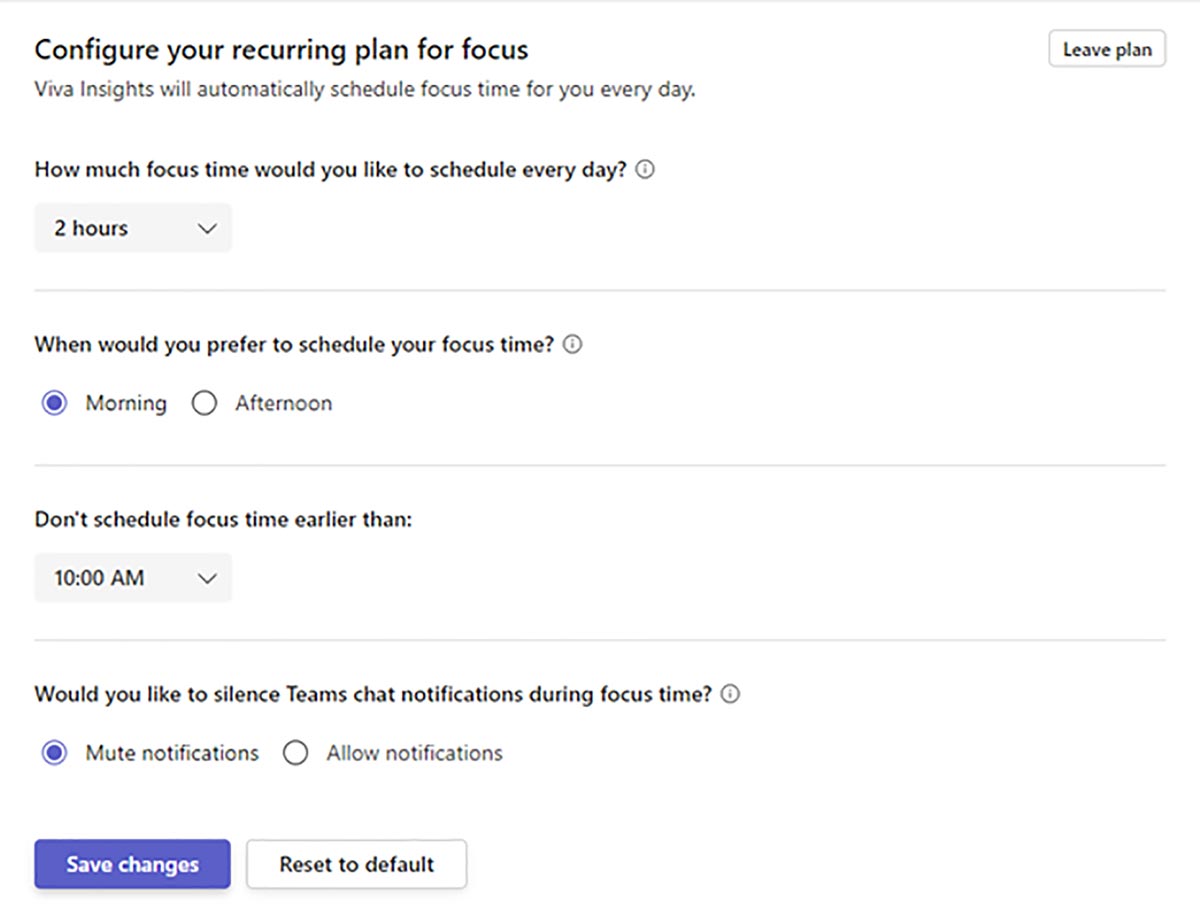
Setting a daily focus plan will not silence notifications and popups from Outlook or other applications. But in conjunction with utilizing the Focus sessions tool on Windows 11, you can ensure you will not be disturbed during your focus time.
And of course, you can manually edit your focus times in your Outlook calendar if necessary.
Managed IT Services in West Michigan
Looking to keep your business running smoothly while increasing productivity, security and profitability? Contact us here for all your information technology needs.
Did you like this blog? You can subscribe to our newsletter to receive a weekly email with our latest blog posts.