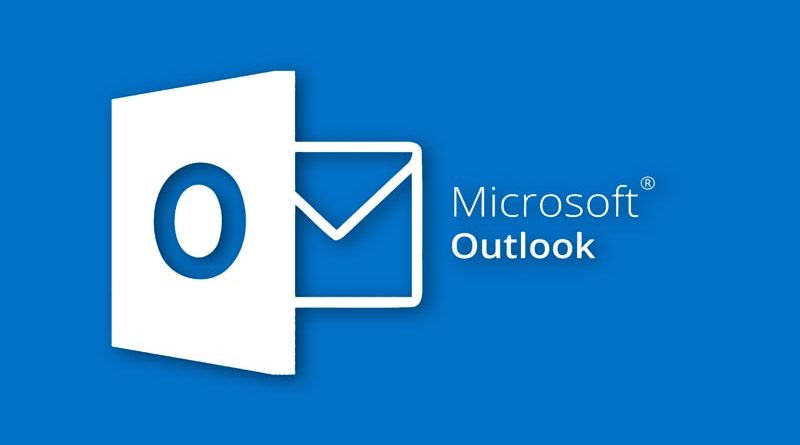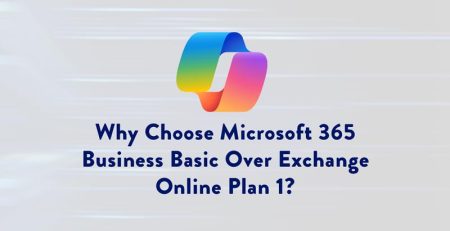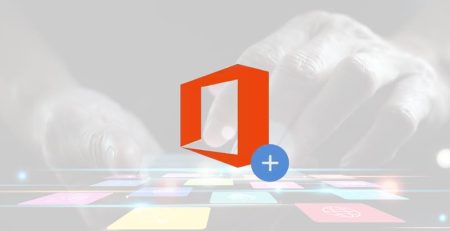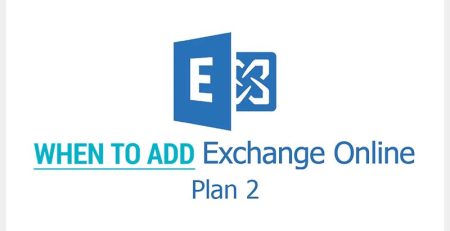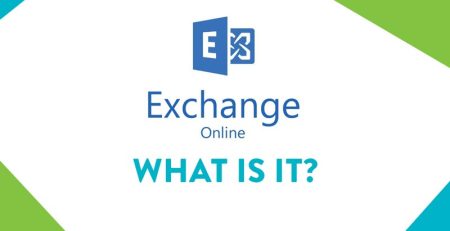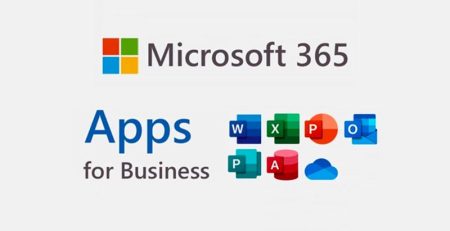How to Use Outlook Archive to Keep Your Inbox Storage Smaller
Have you ever gotten so many emails that you exhaust your storage limit?
It can be frustrating sifting through your inbox and deleting old or unimportant emails to make room for new ones.
While some users may only get 20 messages per day and won’t come close to reaching the storage limit — especially if they regularly empty their trash folder — others may get hundreds or more per day and have emails that contain large attachments like high-resolution photos or audio files.
Microsoft offers varying storage limit levels for Outlook based on your Microsoft or Office 365 subscription plan. You could throw money at your problem and upgrade to a larger inbox. But did you know that in addition to a primary mailbox storage limit, you also have an archived mailbox with its own separate storage limit?
How Does Archive Storage Work?
Archive is for emails you want to keep but don’t necessarily need clogging up your inbox. Any email you archive, by right-clicking on the email and selecting “Archive” (right orange box in photo below) will be moved to the Archive folder (left orange box) in Outlook and not count toward your primary mailbox storage.
Most small business employees have one of three common Microsoft 365 licenses: Business Basic, Business Standard or Business Premium. Each of these licenses features a 50 GB primary mailbox limit. You can visit Microsoft’s blog if you want to know the intricate storage limits of these and other licenses.
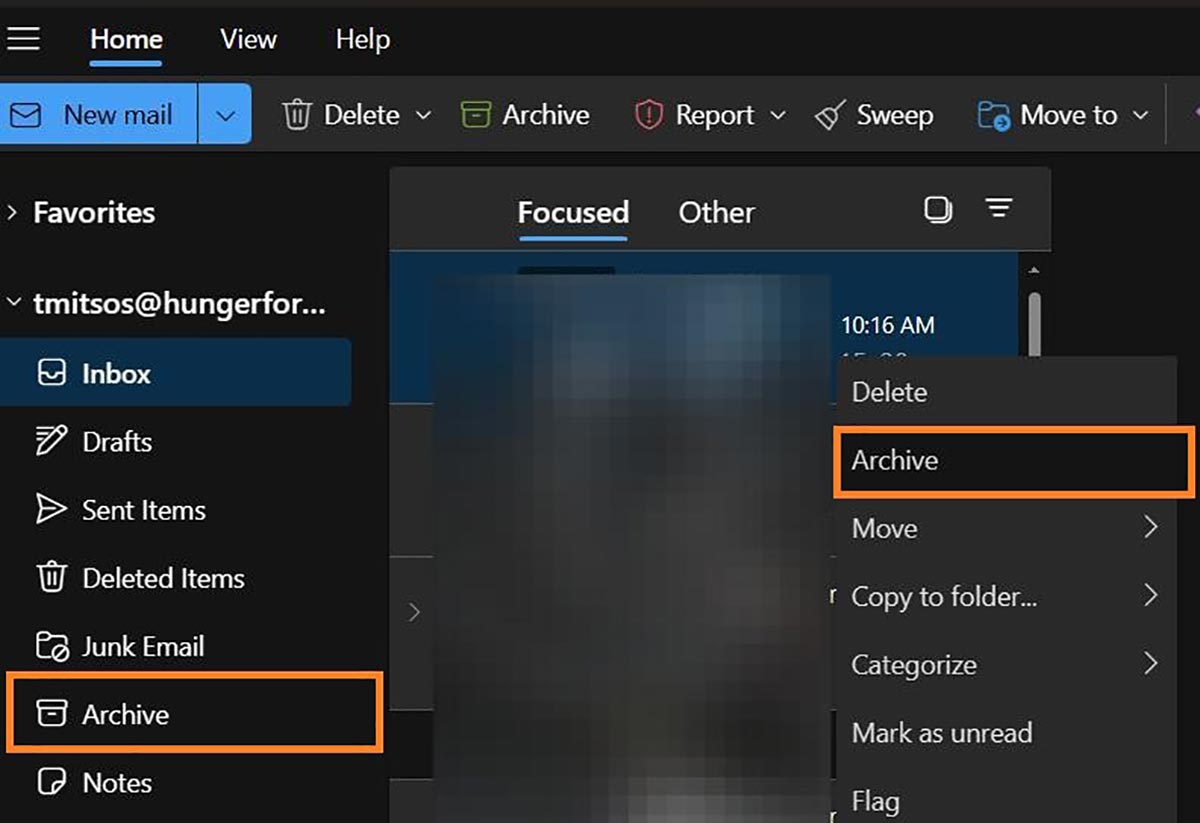
| License | Primary Mailbox Limit | Archive Mailbox Limit |
| M365 Business Basic | 50 GB | 50 GB |
| M365 Business Standard | 50 GB | 50 GB |
| M365 Business Premium | 50 GB | 100 GB-1.5 TB |
| Exchange Online Plan 1 | 50 GB | 50 GB |
| Exchange Online Plan 2 | 100 GB | 100 GB-1.5 TB |
As your inbox fills up, here’s what happens:
- Warning: When your primary mailbox reaches 98% full (49 GB), you will receive a warning.
- Can’t Send Email: At 99% (49.5 GB), you will no longer be able to send new emails.
- Can’t Send or Receive Email: at 100% (50 GB), you will no longer be able to send or receive emails.
Outlook users have an archive storage limit that is separate from the primary mailbox storage limit. Yes, separate. That means if you are using your archive properly, your total storage limit is much higher.
With Business Premium, users receive an additional 100 GB of storage in their archive mailbox.
If auto-expanding archive is turned on, additional storage is automatically added when the 100 GB storage capacity is reached. Additional storage space will be added incrementally until the archive storage capacity reaches 1.5 terabytes (TB).
In total, a Business Premium user would have 1.55 TB of total storage space for emails. But as noted earlier, 50 GB is for your primary inbox and 1.5 TB is for your archived mailbox.
“If you’re running low on storage space but having a hard time finding emails you can delete, consider archiving them to keep your inbox smaller.”
Tips for Managing Your Inbox
- Regularly archive emails: Make it a habit to archive emails that you don’t need immediate access to but want to keep for future reference.
- Use focused Inbox: Utilize the Focused Inbox feature to filter out less important emails into an Other Inbox, keeping your most important ones in the Focused tab.
- Clear out junk and deleted items: Regularly empty your Junk and Deleted Items folders to free up space in your primary mailbox.
- Sort by attachment size: Identify and archive emails with large attachments to quickly free up significant storage space.
Add-on Exchange Online Plan 2 for More Storage
If archiving doesn’t work for you, there is another option. You can add an Exchange Online Plan 2 license to whatever base license you already have. For just $8 more per user per month, you will receive 100 GB in your primary mailbox storage.
This means you can spend less time cleaning your mailbox and more time focusing on your work (at least until you fill it up again). So, while it might not be a permanent fix, it gives you a lot more breathing room to handle your email needs without constantly worrying about hitting storage limits.
If you’re running low on storage space but having a hard time finding emails you can delete, consider archiving them to keep your inbox smaller.
As a last resort, throw some money at the problem with an Exchange Online Plan 2 add-on.
Managed IT Services in West Michigan
Looking to keep your business running smoothly while increasing productivity, security and profitability? Contact us here for all your information technology needs.
Did you like this blog? You can subscribe to our newsletter to receive a weekly email with our latest blog posts.