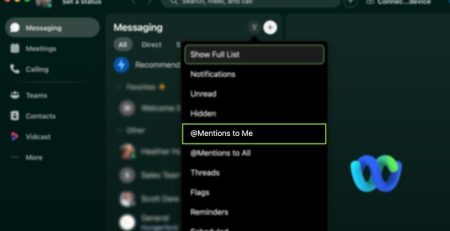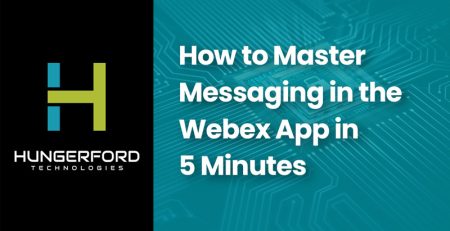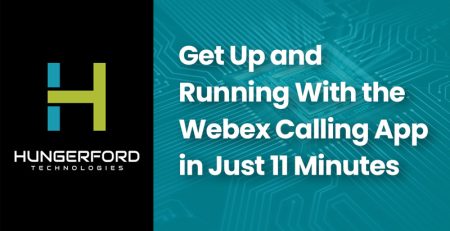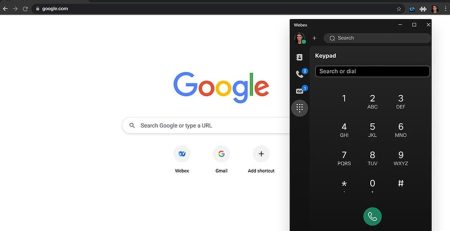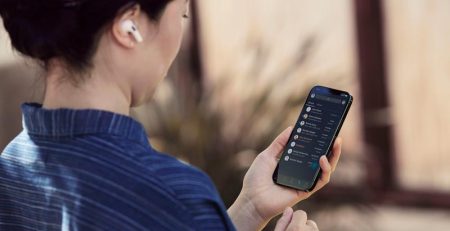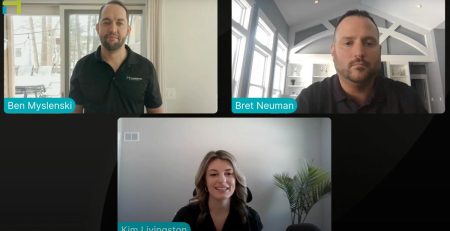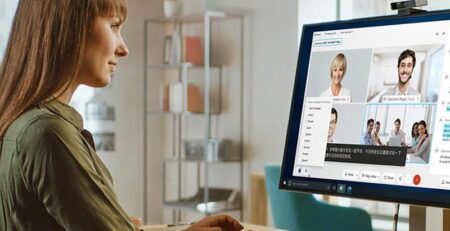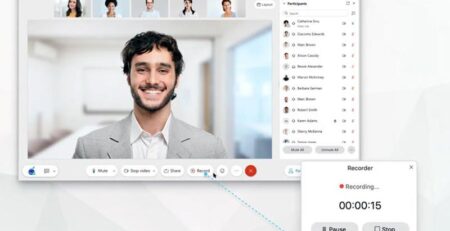How to Use Polls in Webex Meetings
Every Wednesday, Hungerford Technologies presents an episode covering a hot topic in relation to the IT world. In our Webex Wednesday series, we’re covering how to get the most out of your products. This episode focuses on how to use polls in Webex meetings. You can watch this episode of our series by clicking the button below.
Introductions
This webinar was led by two industry experts from Hungerford: Kimberly Livingston and Zach Goins. During the webinar, they walked through how to use polls in Webex Meetings. In this post, we’ll summarize the key features they covered.
How to Create a Poll
You can easily find and create polls during your Webex meeting by clicking the three dots on the right side of your toolbar. From there, you can select “polling” to open the polling tool.
The polling tool allows you to create your poll questions and answers right in the meeting. Remember to avoid a common mistake; make sure you click the “add answer” button and not the “new” button to avoid accidentally creating a new poll question instead of an answer.
Polling Features
The polling tool has several great features to help you collect data. You can select the “record individual responses” option to track the poll answers of each attendee by their name. This is especially useful if you’re collecting votes or using the poll for note-taking.
After the poll has finished, you can save the results to view later.
How to Track Poll Progress
The poll feature allows you to set a timer on your poll. This gives your attendees a time limit to complete it. You can select the amount of time you want to give the attendees before you start the poll.
Once the poll is started, you can check to see who has answered it, who is in progress and who has not started it yet. This may be helpful if you need the whole team to vote on something or you need a certain number of votes to pass a motion.
Preparing Poll Questions Before a Meeting
Many people like to start a meeting with everyone ready to go. If you have a lot of poll questions to ask, you don’t want to be frantically typing during your meeting. You can download the Webex Poll Questionaire Editor which lets you type up all your questions ahead of time.
In the editor, you can use many different types of questions, like multiple answers, radial and short response questions.
Start Finding Solutions for Your Company
Cisco Webex products are designed to give your company easy solutions to common video conferencing problems. Polling is just one of the helpful features Webex meetings offer. At Hungerford Technologies, we understand how to integrate these features into your day to day work.
Interested in learning more about Webex’s video conferencing solutions? Call our tech support at (616) 949-4020 or contact us here!