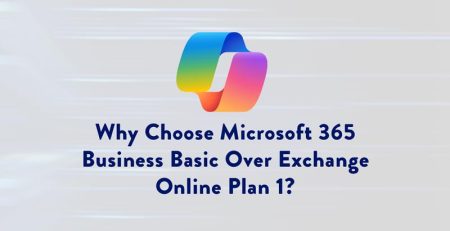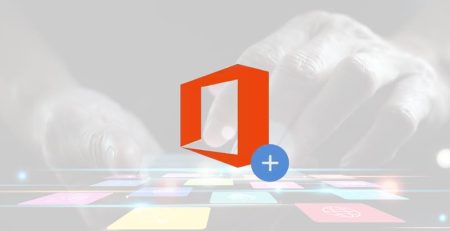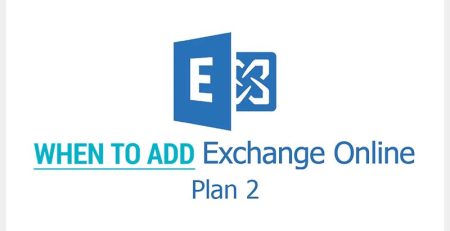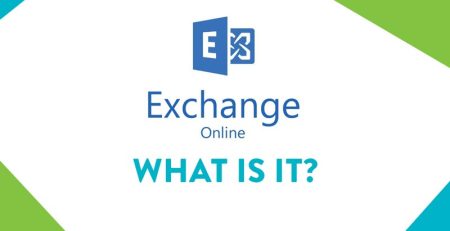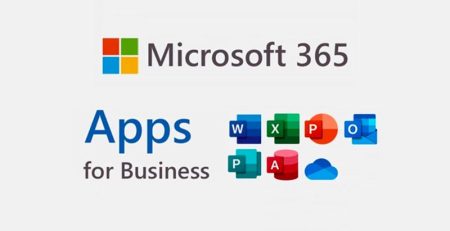Planning Your Upgrade from Windows 10 to 11
Next year, Oct. 14, 2025, to be exact, Microsoft will end support for Windows 10, so your computers must be upgraded to Windows 11 by this time.
In fact, it would be in your best interest to upgrade from Windows 10 to 11 sooner rather than later, as upgrading to Windows 11 involves testing the operating system to ensure it works with your operations and line-of-business software.
We’re still about 18 months away from the cutoff date so there’s not a sense of urgency yet but if you have more computers that need to be replaced rather than upgraded, the whole process will take longer.
Here are the major milestones we’ll help you with to move completely off Windows 10 in your environment.
Identify Computers That are Not Windows 11 Eligible
First, we’ll make a list of every computer that is not eligible for Windows 11. Remember, in addition to several system requirements needed to upgrade, every computer must have Trusted Platform Module (TPM) 2.0 to upgrade to Windows 11.
Since July 28, 2016, TPM 2.0 has become standard issue for business computers, so any computer manufactured before that will not be able to upgrade to Windows 11.
Begin Testing with Windows 11 Pilot Group
Next, we’ll discuss a pilot test group to test Windows 11 on the computers that can receive the upgrade. You’re free to select which employees will be part of the test group, but we recommend selecting employees from different departments if possible.
Different departments could use different hardware or software, and we want to ensure any hardware or software your employees use will be compatible with Windows 11.
There is no minimum or maximum number of employees who can be part of the pilot group, but the number of roles within your organization could determine how many people need to test.
How long you run the pilot test depends on your business. We want to do our due diligence and ensure there won’t be any widespread issues when everyone in your organization has Windows 11.
“An in-place install is the easiest, as it’s as simple as clicking a button and letting the computer install Windows 11 without removing Windows 10. A clean install, on the other hand, is where we format the hard drive so everything is erased and then install Windows 11 on the computer.”
Purchase New Computers to Replace Ones That Can’t Upgrade
Remember the list from step 1? We’ll replace all the computers that weren’t Windows 11 eligible with new computers that will come pre-installed with Windows 11.
Of course, we’ll get rid of any bloatware and make sure your Windows profile, internet browser favorites, printers, line-of-business applications and Outlook profiles are installed or moved to the new device.
Official Move to Windows 11
Lastly, we’ll officially move every employee who wasn’t in the initial test group to Windows 11. You’ll want to consider whether you want to do an in-place or clean installation of Windows 11.
An in-place install is the easiest, as it’s as simple as clicking a button and letting the computer install Windows 11 without removing Windows 10. A clean install, on the other hand, is where we format the hard drive so everything is erased and then install Windows 11 on the computer.
In-place installs can have issues when upgrading to a new version, but it’s also the quickest option, as your employees can do it themselves.
It’s important to communicate with your employees that this upgrade is happening. Especially if you choose to do a clean install, as they will be without their computer for a bit.
Microsoft Windows Support in West Michigan
Is your company looking to upgrade from Windows 10 to 11? Contact us here to see how we can help keep your business running smoothly while increasing productivity, security and profitability.