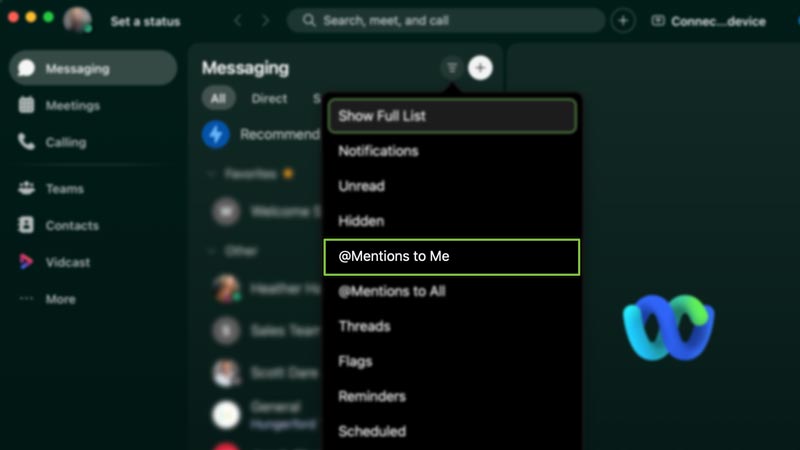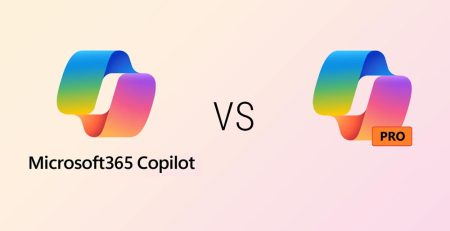The Art of @ Mentions in Webex Spaces
Why Would You Tag Someone in a Webex Space?
In digital spaces, it can be difficult to specify the intended recipient of a message when it is sent to many people. In real life, nonverbal cues like eye contact make it clear who we’re speaking to in a group.
Using @ mentions in platforms like Webex is similar to making eye contact in a crowded room.
If you want to ensure that someone sees your message in today’s digital world, there’s no better way to do it than by using tags, or @ mentions.
Facebook and X, formerly Twitter, allow you to tag someone so they get a notification about a message or post they are mentioned in.
The same concept works for messages in groups, or what Webex calls Spaces. When you tag someone in a Space — by typing the “@” character followed by the person’s name — their name is highlighted in the message, and they receive a notification they have been mentioned.
Reasons for Tagging in Webex
So, why would you need to tag a co-worker or supervisor in a Space? Shouldn’t the message itself be enough?
Well, depends on how many messages your team members receive daily. Some might get bombarded with updates and questions daily, and the constant pop-ups can be an annoying distraction. Especially in a Space that has a large group of people in it, the conversations might not necessarily pertain to each person every time.
“In addition to tagging a specific person, you can tag the whole Space by typing “@all.” This will notify everyone in the Space of your message, which is good for getting the group’s attention.”
To solve this, Webex has the option to mute notifications for all messages sent in a Space, so they only receive a notification if they are tagged.
So, by tagging that person, you ensure they receive a notification and can respond accordingly. Additionally, they can sort their messages by “@Mentions to Me” so they can read the most important messages before getting to their other messages.
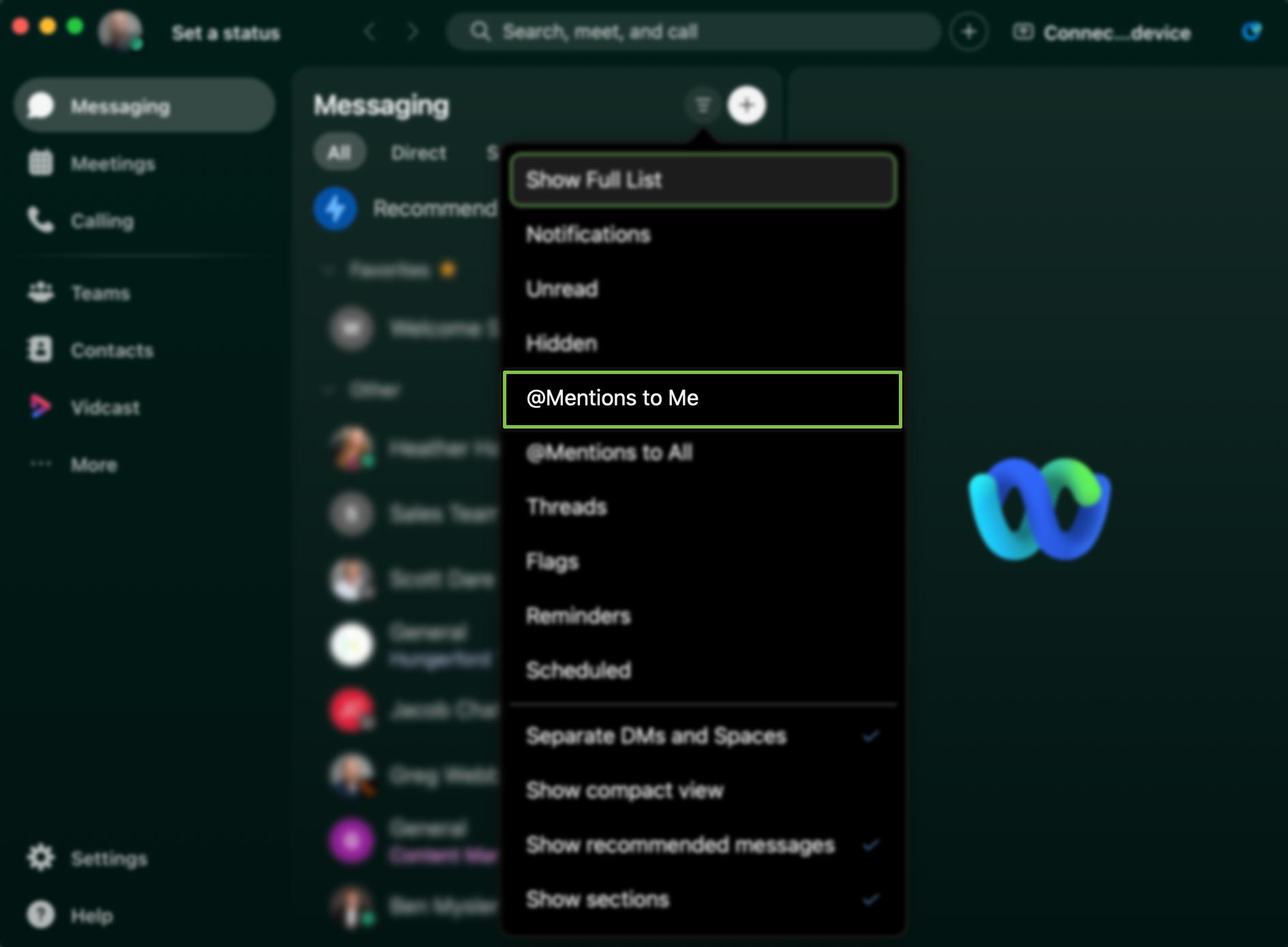
So, let’s say you need to get updates from your marketing team regarding a project. You could send a message to your marketing team in the Marketing Space asking for task updates, but a generalized message may go unanswered. By tagging specific people who were assigned these tasks, they will see their names highlighted in the message, allowing them to see what is required of them and answer accordingly.
In addition to tagging a specific person, you can tag the whole Space by typing “@all.” This will notify everyone in the Space of your message, which is good for getting the group’s attention.
Tagging people in Spaces helps your message stand out if you need a response or just want to make sure they see it.
Managed IT Services in Grand Rapids
Looking to keep your business running smoothly while increasing productivity, security and profitability? Contact us here for all your information technology needs.
Did you like this blog? You can subscribe to our newsletter to receive a weekly email with our latest blog posts.