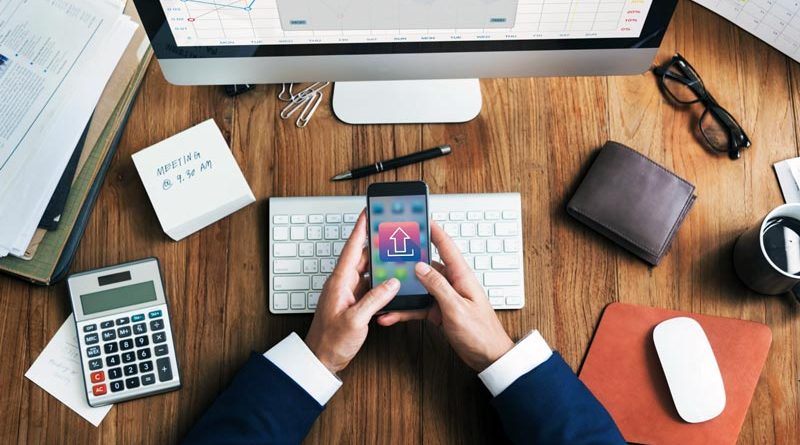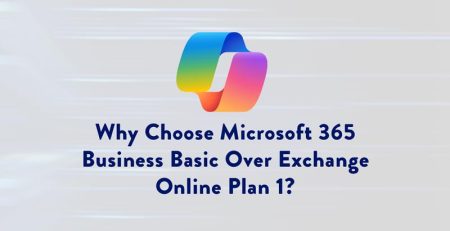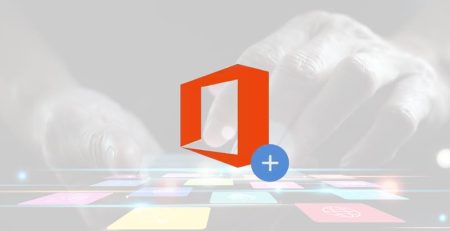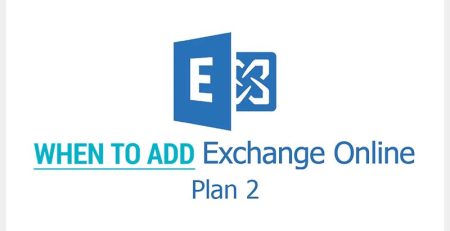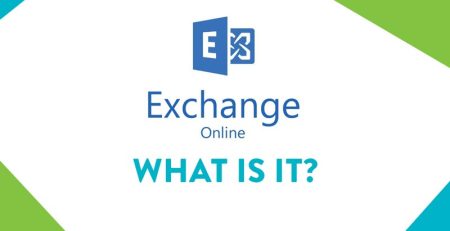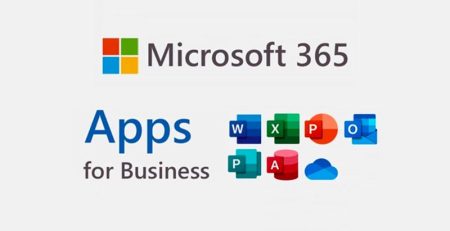Using OneDrive Without SharePoint Creates Organizational Challenges
Microsoft OneDrive and SharePoint have many similarities but were created to serve different purposes within an organization.
Both are cloud-based services designed to help with content sharing and management, but they excel in separate areas.
OneDrive vs. SharePoint: Key Differences
OneDrive is designed for individual file storage, much like your “My Documents” folder in Windows. You can store, access and share files privately, though it also supports collaboration features.
SharePoint, on the other hand, is built for sharing files across teams, departments or entire organizations, similar to the shared drives (like the G, Q, or S drives) that you may have used in the past.
Potential Drawbacks of Using OneDrive Alone
While organizations can function exclusively using OneDrive, it’s important to recognize its limitations in a companywide sharing context.
OneDrive was not created for extensive organizational sharing, and relying solely on it can lead to challenges in managing shared documents, which could result in what some might call “permission chaos.”
Although OneDrive does offer some permission controls, these are more user driven. You’re essentially relying on your employees to manage the permissions of individual files rather than setting companywide permissions.
Small businesses might handle files effectively with OneDrive, but as they grow, the effort to manage permissions becomes challenging.
“Think of it this way: OneDrive is for “One” — your personal storage — while SharePoint is for “Sharing” — collaborating across teams and departments.”
At that point, it makes more sense to switch to SharePoint.
SharePoint Offers Enhanced Permission Controls
One of SharePoint’s strengths is its permission management capabilities. It allows your organization to control who can access files, ensuring that sensitive information, like HR documents or financial information, remains secure.
You can set permissions so that only certain groups or individuals can access specific files and even restrict the sharing of these files outside of the department or organization.
This level of control is essential for maintaining security and ensuring compliance with organizational policies.
Best Practice: Combine OneDrive with SharePoint
The most effective approach is to use OneDrive alongside SharePoint.
Think of it this way: OneDrive is for “One” — your personal storage — while SharePoint is for “Sharing” — collaborating across teams and departments.
This combination allows your employees to benefit from the individual storage capabilities of OneDrive while using SharePoint’s advanced system for organization-wide file sharing.
This ensures that your files are accessible to the right people with the appropriate levels of security and control.
Here’s a comparison of the key features of SharePoint and OneDrive:
SharePoint | OneDrive | |
Purpose | Organization-wide sharing | Personal storage |
Control | Centralized permissions | Individual control |
Integration | Office suite collaboration | Individual Office files |
Scalability | Large-scale setups | Best for small-scale use |
Collaboration | Advanced features | Basic sharing |
Security | Detailed, multilevel | Simple, personal-level |
By understanding these differences, you can better decide how to implement both tools in your organization for maximum efficiency and security.
Ensure Your File Management Strategy is Built to Scale
Are you looking to get more information about OneDrive and SharePoint?
Contact us today to learn how we can help you implement a scalable file management strategy that grows with your business, ensuring your data remains organized, accessible and secure.
Did you like this blog? You can subscribe to our newsletter to receive a weekly email with our latest blog posts.