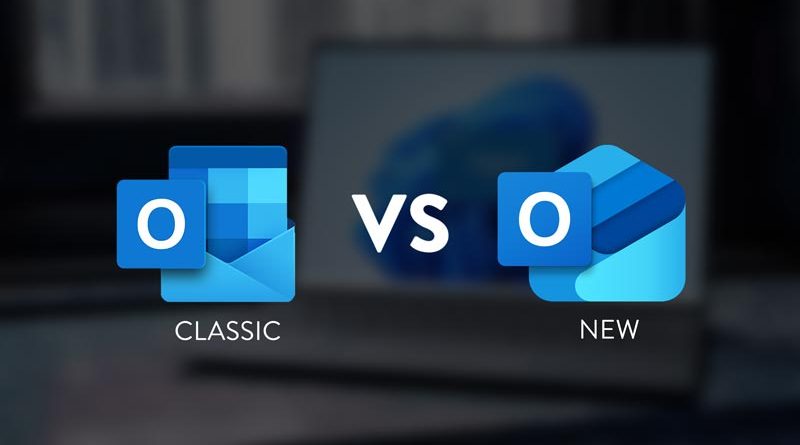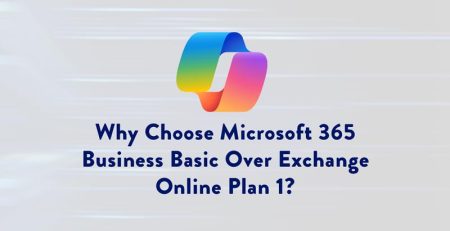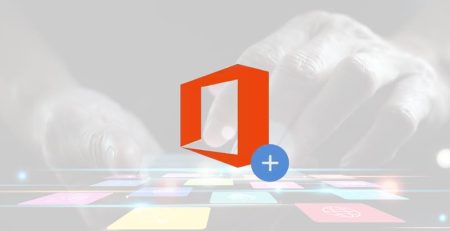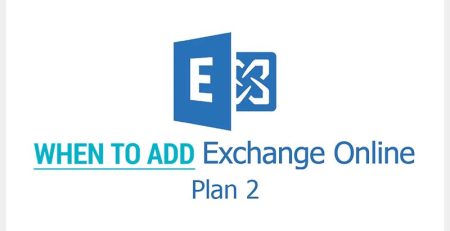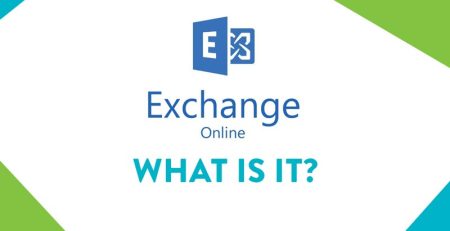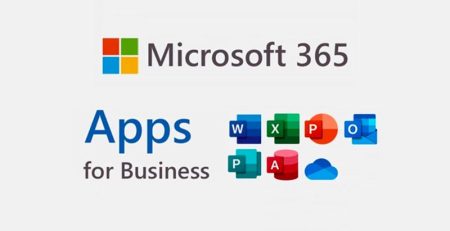What Does New Outlook Offer that Classic Outlook Doesn’t?
Microsoft released new Outlook in 2023, featuring a more modern look and feel.
Originally designed to replace the native Mail app in Windows 11, new Outlook eventually will replace the classic Outlook app.
However, Microsoft recently stated classic Outlook will be supported until at least 2029, so you have some time before you need to make the switch.
If you’ve been hesitant to use new Outlook, we’ll break down some of the new features that you’re missing. However, because new Outlook is not a finished product, classic Outlook has some features that can’t yet be used in new Outlook.
Luckily, the overall setup is similar to classic Outlook, but there is a bit of a learning curve in locating options and features with the new version.
What’s in New Outlook?
If you ever used Outlook for Web, you’ll notice it looks very similar to new Outlook. You have just a few options in the toolbar (Home, View and Help) as opposed to classic Outlook, which also features File, Send/Receive and Folder.
Some of the new features include:
Customizable options for received messages
In classic Outlook, you had your standard reply, reply all and forward when looking at a message in the reading pane.

In new Outlook, you get these options, as well as the ability to add more, such as delete, report as junk, block sender, access apps and more.

By clicking the three horizontal dots on the right side and selecting “Customize actions,” you can select which commands show up in your reading pane when viewing a message.
Pin emails
Similar to pinning messages in applications like Webex or Slack, you can pin emails that will show up at the top of your inbox.
As you can see in the example below, your pinned messages will be denoted with a blue pin icon.
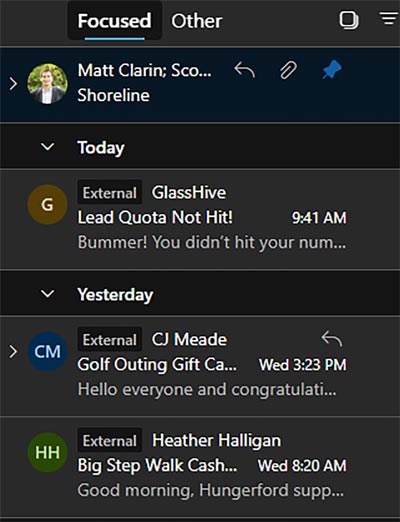
Share attachments with new contacts on email chain
If you create an email chain with multiple contacts and add more contacts later, new Outlook will offer the ability to send the new contacts any attachments that were previously shared.
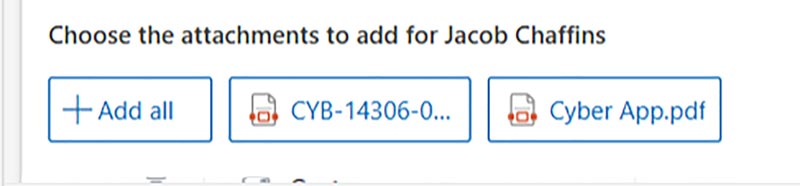
In this example, Jacob was added to an email chain later in which the chain already had shared two attachments.
Snooze emails
If you get an email that you don’t have time to address immediately but will need to address it eventually, you can snooze it.
When you snooze an email, it will be removed from your inbox and come back when you want it to, whether it’s later in the day, the next day or any day you want.
Sweep
Similar to the Rules function in classic Outlook (but a bit improved), Sweep allows you to create rules from certain senders.
Your options are:
- Moved from the inbox
- Moved from the inbox and any future messages
- Always keep the latest message and move the rest from the inbox
- Always move the messages older than 10 days from the inbox folder
Those messages can be moved to any folder you desire (custom folder, deleted items, archive, etc.)
So, you could move any email from your marketing director to a custom folder you create called “Marketing,” allowing you to quickly view any email from that contact without digging through your inbox.
“As of now, Microsoft is not forcing users to switch to new Outlook, but there’s a good chance that time will come some time in 2029.”
React to a message
New Outlook allows you to react to a message without sending a reply. This is a good way to let the sender know you got their message without filling up their inbox with more messages.
The sender will see who has reacted to their message. You can like, love, celebrate, laugh, be surprised or be sad about any message.
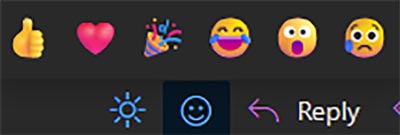
Dynamic column widths in calendar
The calendar in new Outlook offers dynamic column widths, which widens the current day and the next day while making the other columns narrower to give you a better view of meetings that are happening soon.
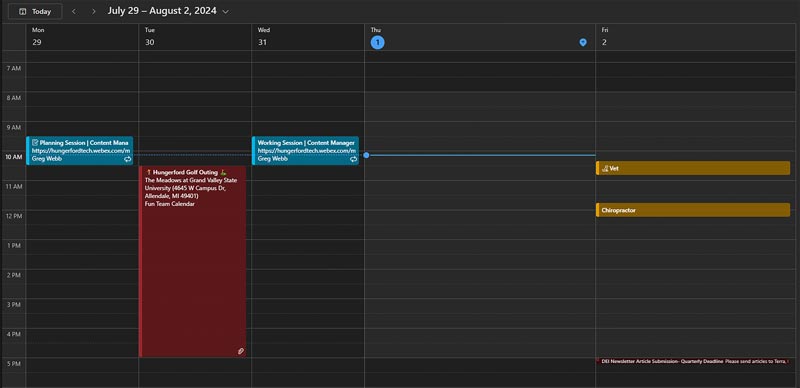
What’s Not in New Outlook?
As stated earlier, it is not a finished product. This means there are some things you can do in classic Outlook that you can’t yet do in new Outlook.
Microsoft slowly has been adding features since releasing it, so these options may become available at some point.
COM add-ins
One of the biggest complaints users have about new Outlook is the inability to use COM (component object model) add-ins.
COM add-ins allow you to use third-party programs directly from classic Outlook.
For example, with a CRM (customer relationship management) add-in like Salesforce, you could search and browse records inside Outlook without switching between the Outlook and Salesforce windows.
Additionally, you could add appointments to Salesforce from an email sent by a client.
Tasks
The Tasks feature is not available in new Outlook. Instead, it is replaced by the Microsoft To Do app, which features tasks within the app.
Flagging an email in new Outlook automatically adds it to your To Do list. When you flag it, you can select the due date.
To add an email to your task list in classic Outlook, you must drag it to the Tasks icon in the left-hand pane. Here, you will be able to select the start and due date, importance, status, percent complete and more.
Create email templates
Classic Outlook allows you to create an email template, a feature not currently available in new Outlook.
As an example, let’s say you regularly send invoices to clients. Rather than manually typing up the email each time, you can create a template so you only have to fill in the customer and product details that will change from email to email.
See all attachments
When viewing a message in the reading pane, classic Outlook shows you all the attachments that are attached to an email.
In new Outlook, a simplified version shows you some of the attachments, but you must click “Show all” to see all the attachments.

As you can see in the above example, there are seven attachments, but only four are shown.
It appears to be an option to save space in the reading pane, but it’s very possible you could believe there were only four attachments on this email, as the “Show all” message is quite tiny and easy to miss.
So while there are some interesting and helpful features in new Outlook, you may find yourself switching back and forth as only some features are available in the different versions.
As of now, Microsoft is not forcing users to switch to new Outlook, but there’s a good chance that time will come some time in 2029.
Managed IT Services in West Michigan
Curious about new Outlook’s features? Looking to keep your business running smoothly while increasing productivity, security and profitability? Contact us here for all your information technology questions and needs.
Stay updated! Get tips and insights delivered to your inbox weekly by subscribing to our newsletter.