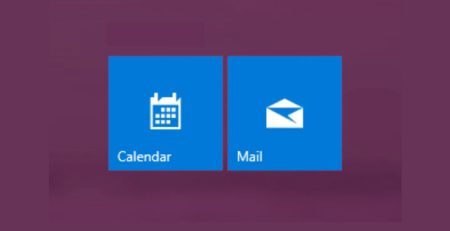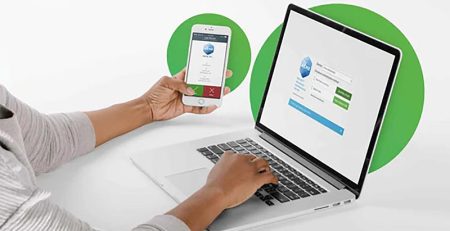Why Does Turning Your Computer Off and On Again Work?
Have you ever dealt with slow internet, only to fix it by unplugging and plugging in the router? Or maybe a program you were using was acting up, and you restarted your computer to fix the issue? How does something as simple as turning your computer off and on again seem to magically fix issues like these? Well, it’s definitely not magic.
There are technical reasons why restarting a computer or unplugging a device fixes many common problems, and it certainly doesn’t mean that a restart or turning your device off and on will fix every issue you encounter.
But it’s generally the first step an IT technician will take with you to solve your problem, as evidenced in a tongue-in-cheek way in the TV show “The IT Crowd.”
To be clear, “turning it off and on again” generally means restarting rather than physically turning a device off and on again. Although that could change depending on the device, like in the router example above.
What’s Happening When Computers Malfunction?
When a computer is running, it’s running a lot of processes at once. Some are foreground applications, like Microsoft Word or Google Chrome. Others are running in the background, like Grammarly or .
All these processes need to work together to make the computer run efficiently. Sometimes, a process gets stuck, which causes an app to freeze or crash. “Getting stuck” could mean several things, including corrupted system registry files or too little random-access memory (RAM). When one process is stuck, this can have a cascading effect, so one broken process turns into hundreds quickly, affecting other applications.
Let’s pretend you were assigned a job where you had to sort incoming letters based on ZIP code. Pretty easy task, right?
But if you get 10,000 letters from one ZIP code, you’d want to sort those letters together. But the stack is so high, it falls into your other piles, and your whole letter-sorting system has crashed.
So you save what you can and you restart the whole process again. That’s essentially what a restart or turning a device off and on again accomplishes. It wipes the slate clean so the computer can start those processes over.
What Does Restarting Actually Do?
First, it’s important to note there is a difference between shutting down (or turning off) your computer and restarting it.
Shutting down your computer closes all files and programs you have open, but it doesn’t reset Windows kernel, which is the core of the Windows operating system that allows the software and hardware to work together.
Restarting, on the other hand, not only closes all the computer’s processes but also resets the kernel. This means you get a completely clean boot when the computer starts up again.
If you have a desktop computer, you never want to shut down the computer by unplugging it, and if avoidable, you want to avoid a hard shutdown, which means pressing and holding the power button on your device until the computer turns off. A soft shutdown is when you select the shut down option from the Start menu and is the preferable option.
“Restarting your computer is a good first step to take if you’re having issues. But if a restart doesn’t solve your problem, then you may have to contact your IT department.”
Part of “wiping the slate clean” includes clearing your computer’s RAM. RAM is used by your computer for short-term memory storage. During the workday — especially if your computer is running a lot of processes — this memory can become cluttered and slow down your computer. A restart clears this memory and improves your computer’s performance.
Restarting also helps complete updates for your computer. If you’ve ever installed updates, sometimes you’ll get a prompt to restart your computer. The newly installed files cannot be implemented until the computer is restarted because the old files currently are being used.
It’s the same concept as trying to delete a Word document while you have the document open. You’ll get an error message saying the document is still open and cannot be deleted.
Restarting your computer is a good first step to take if you’re having issues. But if a restart doesn’t solve your problem, then you may have to contact your IT department.
Hire Managed Service Providers in West Michigan
Contact Hungerford Technologies to see how we can help keep your business running smoothly while increasing productivity, security and profitability.